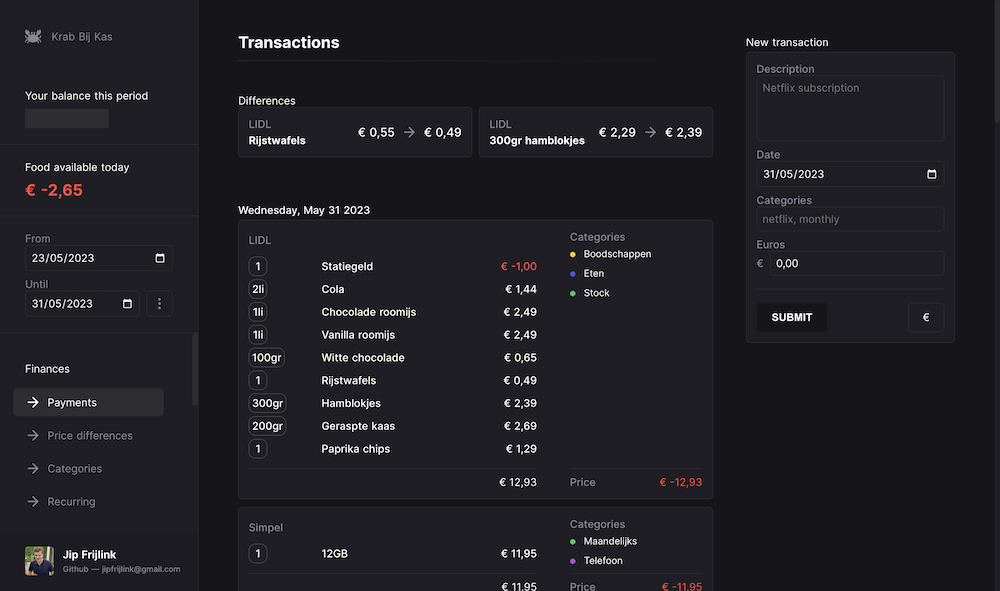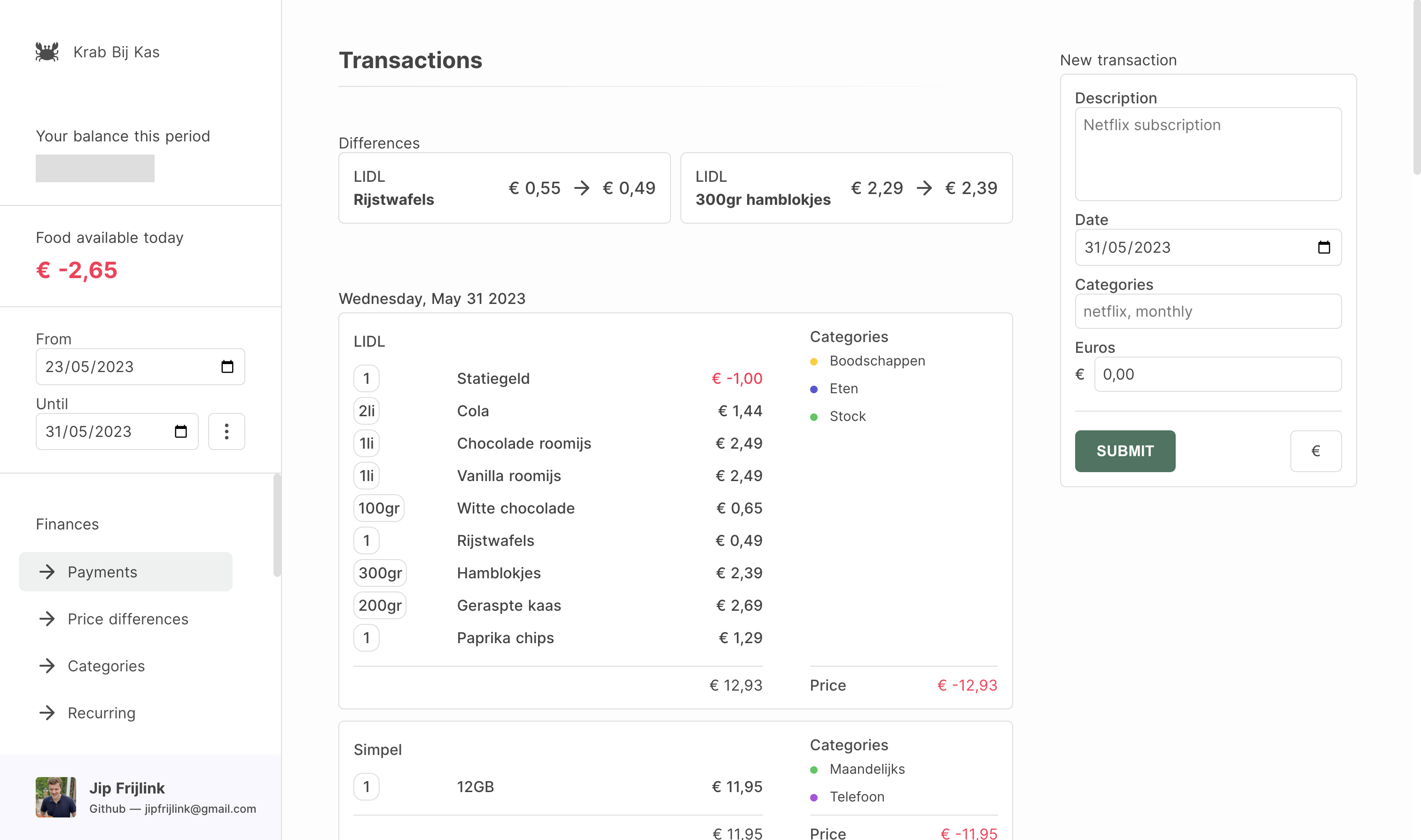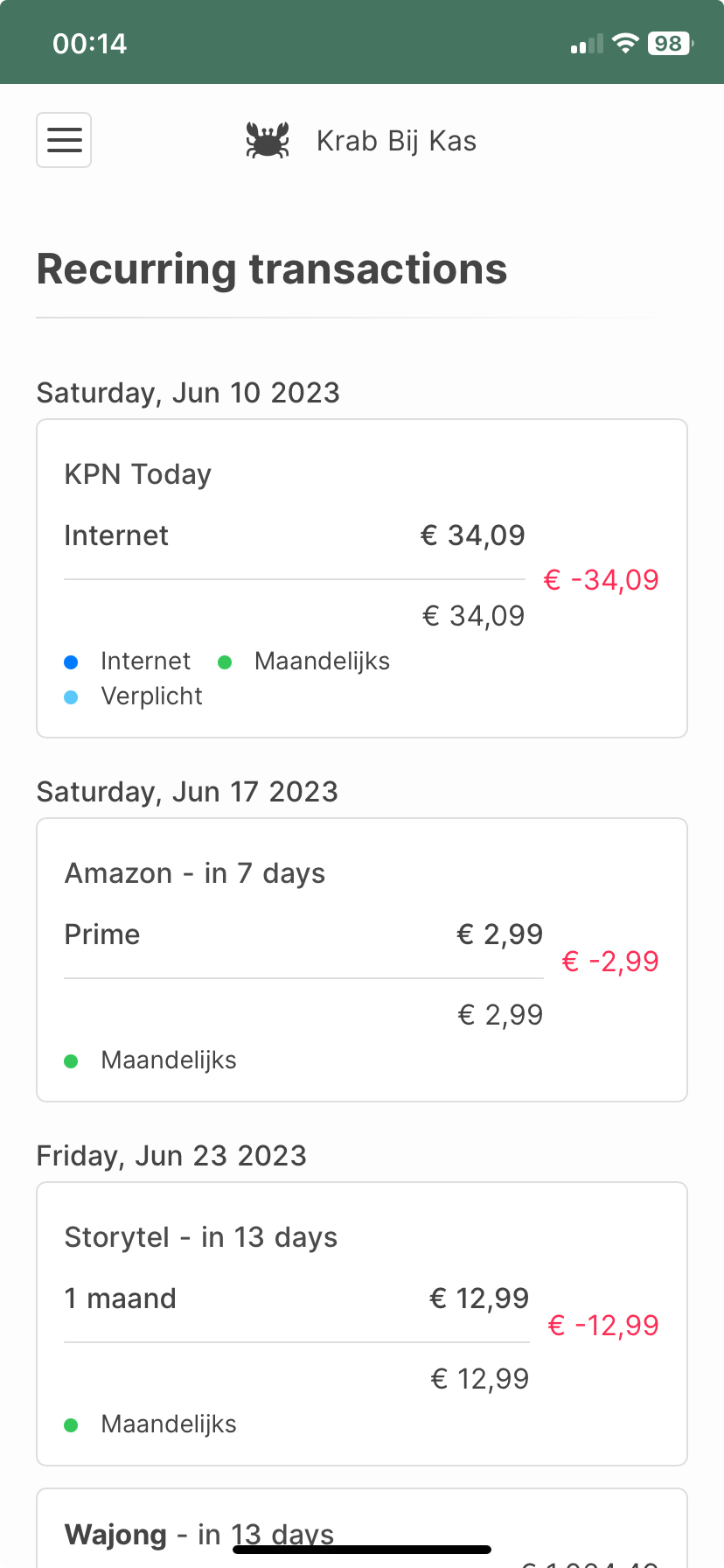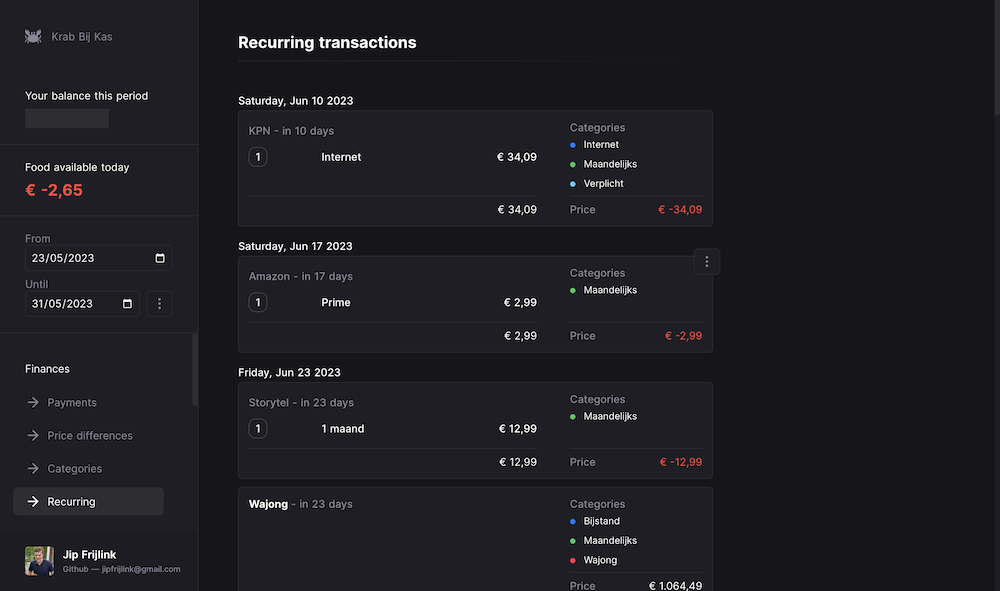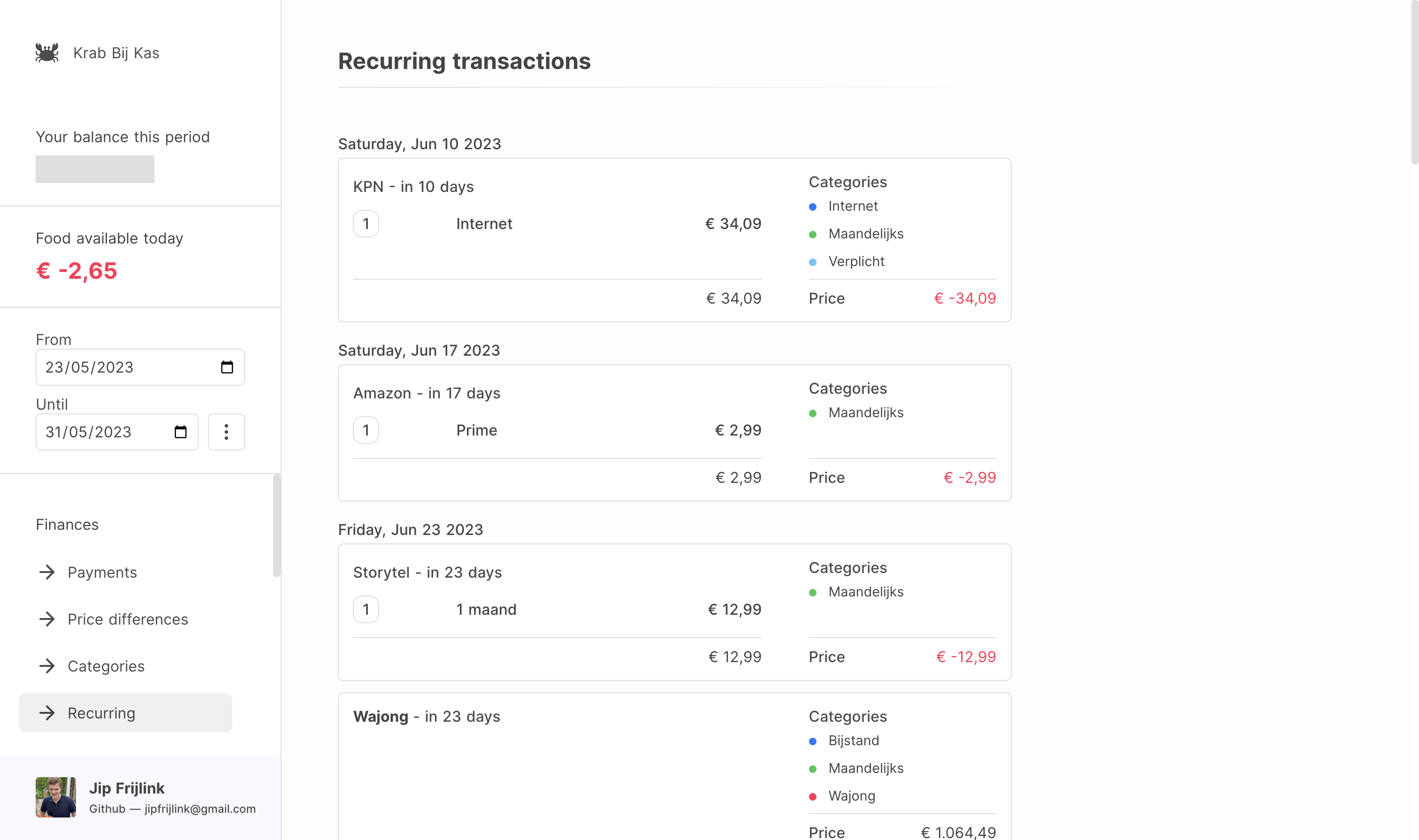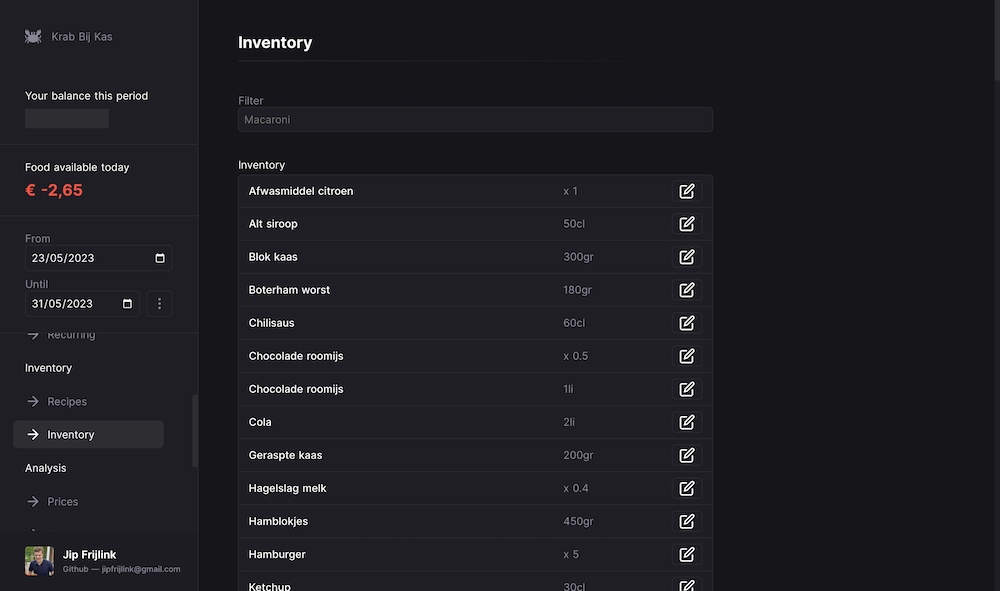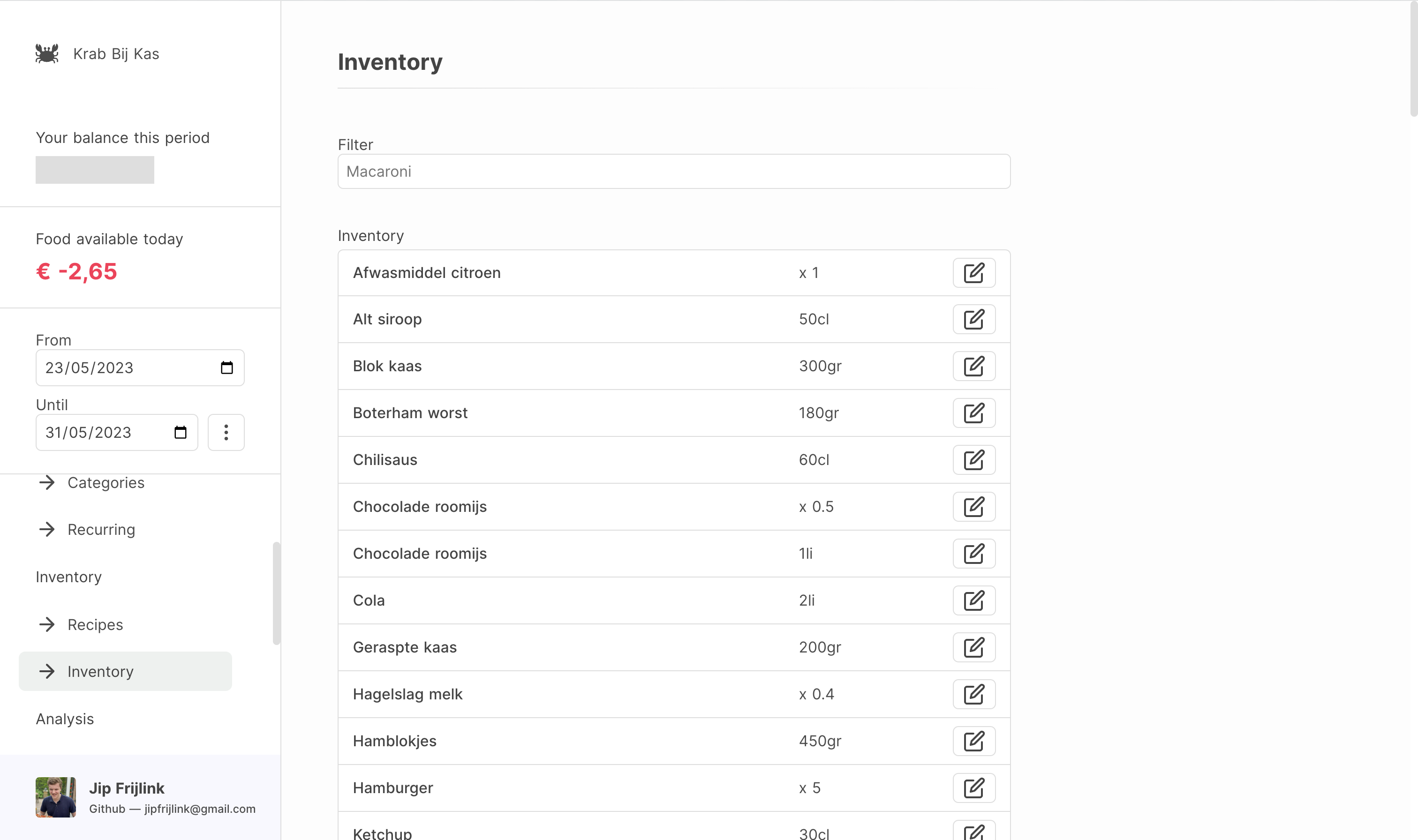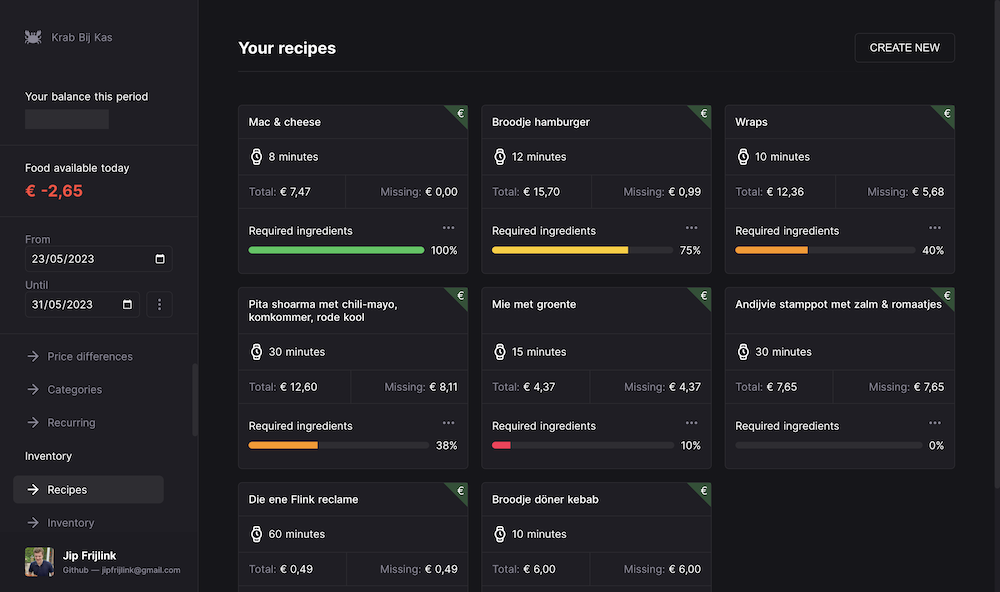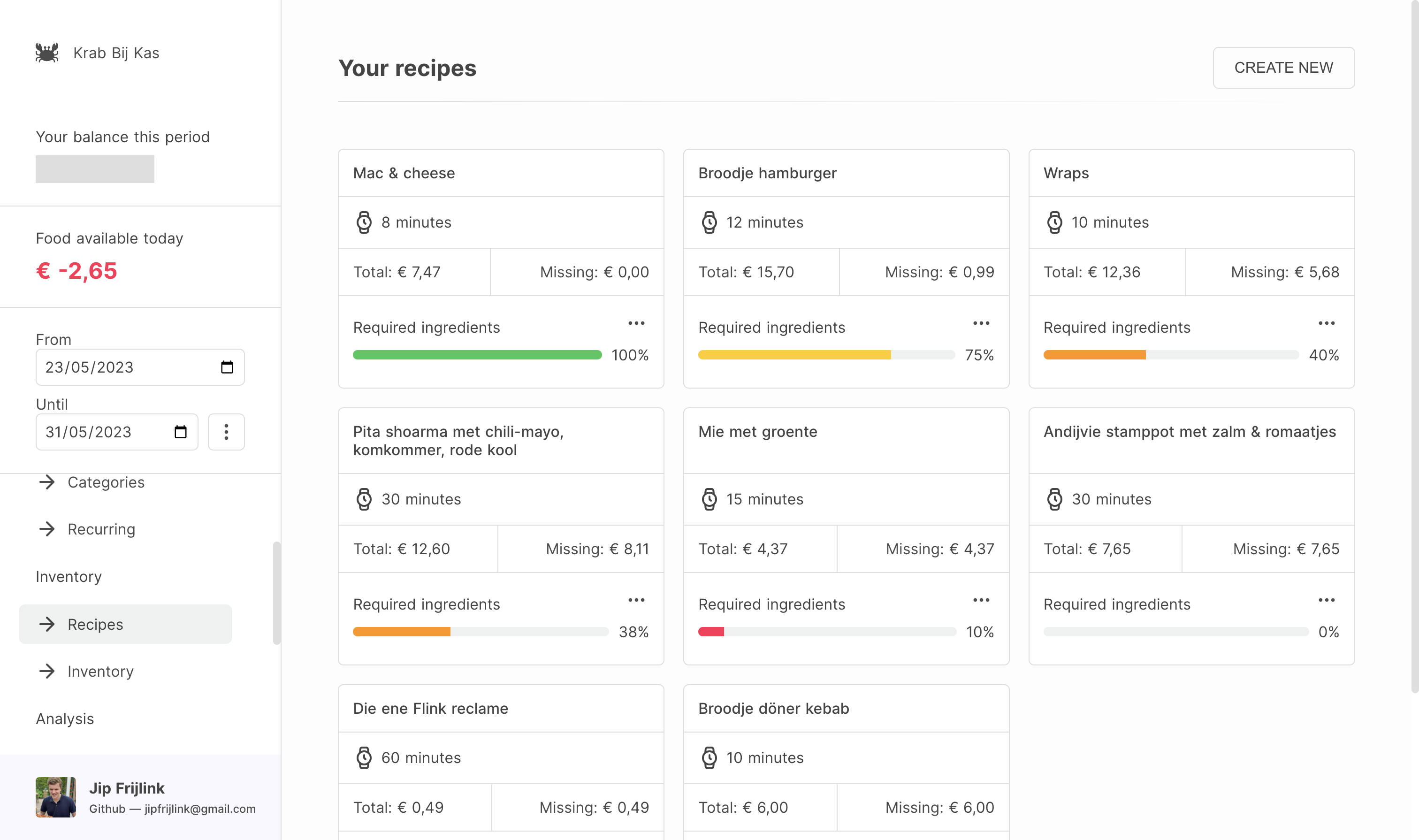You can! There are plugins to help you with this. There's Plaid so you can import transactions from your bank, and there's a plugin for the Dutch supermarket Albert Heijn to import your receipts.
I would recommend editing the transactions yourself to add more detail.
By editing it yourself, you can be descriptive and precise. By using the format the app optionally lets you to use, it can help you analyse your purchases by showing price trends, and Krab can add it to your pantry.